Visit York members - Get set up on visityork.org
Welcome to the Visit York Business Login guide! This guide is designed specifically for Visit York members to help you make the most out of your digital listings on the Visit York website.
As a member, you can submit and manage business listings, events, and special offers to enhance your presence. By optimising your content, you can effectively showcase your business, attract more visitors, and engage your target audience. This guide will walk you through how to manage and update your business listing, submit events, create compelling offers, and leverage additional tools to maximise your visibility. Not a Visit York member? Join today!
Why should you invest time in your digital listing?
- Increase Engagement: A well-maintained and detailed listing can draw more attention from visitors and potential customers.
- Boost SEO: Enhanced and complete listings contribute to higher search rankings, making it easier for users to find your business.
- Build Trust and Credibility: A professional and regularly updated listing demonstrates that your business is active and engaged with its audience.
Approval Process Reminder: All submissions will be reviewed and approved by the digital team as soon as possible, during weekdays from 9 am to 5 pm. You will receive an email notification once your submission has been approved.
Login here ▸
Business Listing FAQs | Events FAQs | Offers FAQs | Digital Advertising FAQs | General FAQs
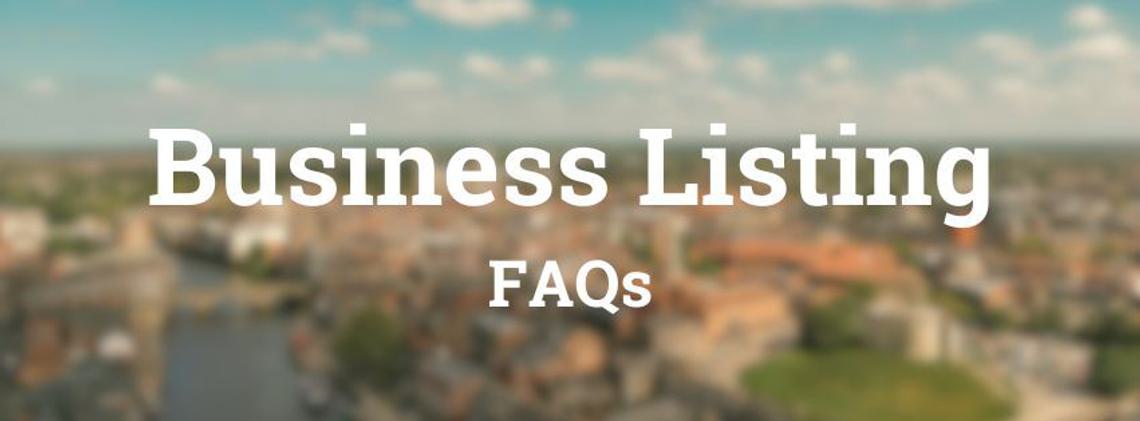
1. What is a business listing?
A business listing is your business's primary digital profile on visityork.org. It includes descriptions, images, contact details, and any other relevant information about your business. A detailed and complete listing ensures that potential customers can easily find the information they need, enhancing their user experience and making them more likely to visit your business.
Benefits of a Complete Business Listing:
- User Convenience: Your audience can find comprehensive information about your business in one place.
- Enhanced Visibility: More detailed listings are better indexed by search engines, leading to improved SEO performance.
- Increased Customer Confidence: A complete and professional listing reassures users of your credibility and reliability.
- Professional Appearance: A complete profile with updated images, descriptions, and links reflects a polished, professional business.
2. How do I log in and edit my listing on visityork.org?
Use https://www.visityork.org/login to access the Business Login. If you need to reset your password, click on the ‘Forgot your password?’ link. Ensure you have activated your account via the activation email before attempting to log in.
Steps to log in and edit your listing:
- Enter your email and password on the Business Login page.
- Navigate to the left-hand menu and select ‘Directory’ > ‘Business Information’ to access your listing.
- Make your edits in the designated fields. You can update text, images, contact details, and more.
Top Tip: Bookmark the login URL for quick access. https://www.visityork.org/login
Reminder: Keep your listing updated regularly to reflect any changes, such as new services, seasonal hours, or special announcements.
3. How do I ensure my business listing is complete?
Checklist for a Complete Listing:
- Fill in all sections, including General Info, Media, and Contact.
- Add relevant social media links and external links to relevant pages of your website
- Include high-quality images and a detailed business description.
4. How do I preview changes to my listing?
- After making edits, click ‘Save Draft.’
- Select ‘Preview’ to view changes in a new tab.
- If everything looks good, click ‘Submit for Approval’.
Top Tip: Double-check all details during the preview phase to avoid multiple revisions.
5. How do I use categories effectively?
Your business listing will be displayed on the category page for its relevant sector, making it easier for users to find what they’re looking for.'
Please contact digitalteam@makeityork.com to make any business directory category changes.
6. How do I add or remove images on my listing?
- Go to ‘Directory’ > ‘Media’ > ‘Main Image’.
- Upload or remove images as needed.
Image Tips:
- Size and Quality: Ensure images are at least 1080 x 608 pixels and have a resolution of 72 DPI.
- File Size: Keep images under 300KB for optimal loading speed. Images over 300kb? Use this simple and free image compression tool.
- Avoid Text: Embedded text can look unprofessional and may not scale properly.
Top Tip: Prepare images beforehand using photo editing tools to ensure they meet these requirements. This helps maintain the aesthetic quality and speed of your listing.
- Images over 300kb? Use this simple and free image compression tool.
7. How do I add ALT tags to images?
ALT Tags are very important. Firstly, ALT tags allow visually impaired users to use screen readers to understand what an image is showing. Secondly, ALT Tags are great for SEO and can help boost your listing's ranking on Google. See steps below to add ALT Tags to your assets on visityork.org.
- Log in and select ‘Assets’ from the left-hand menu.
- Click the image you wish to edit.
- Add the ALT text to your title. The ALT text is then automatically generated from this text.
ALT Tag Tips:
- Ensure your image title is clear and short.
- Avoid starting with “Image of…” or “Picture of…”.
- Include relevant keywords for SEO, but don’t overstuff.
8. How do I change the contact details on my listing?
Navigate to ‘Directory’ > ‘Contact Information’ to make edits. Double-check your contact info regularly, especially during peak seasons or event periods.
9. How do I ensure my business’s map pin is accurate?
- Use the ‘Address’ tab to confirm or adjust the map pin.
- Click and drag the pin if it’s not accurate. The address field will update automatically; make manual corrections if necessary.
Top Tip: Always check map accuracy to avoid user confusion, especially in rural or complex locations.
10. How do I maintain accurate opening hours?
- Go to the ‘Contact’ tab and input your business hours.
- Leave no fields blank to prevent incorrect ‘closed’ displays.
Top Tip: Regularly update your opening hours, especially during holidays or special events, to ensure users have up-to-date information.
11. How do I add a YouTube video to my listing?
- Open the YouTube video you want to add.
- Click the ‘Share’ button underneath the video and select ‘Embed’.
- Copy the URL within the code that looks like https://www.youtube.com/embed/...;
- Log in to the Business Login, navigate to ‘Directory’ > ‘Media’, and paste the copied URL in the 'Business Video URL' section.
Need Assistance? Email digitalteam@makeityork.com for help.
12. How do I add TripAdvisor ratings to my listing?
- Find your business’s TripAdvisor code by visiting your TripAdvisor page. Look at the URL and copy the number directly after -d (e.g., 212051).
- Log in to the Business Login and navigate to ‘Directory’ > ‘Business Information’.
- Enter the code in the 'Trip Advisor Code' section.
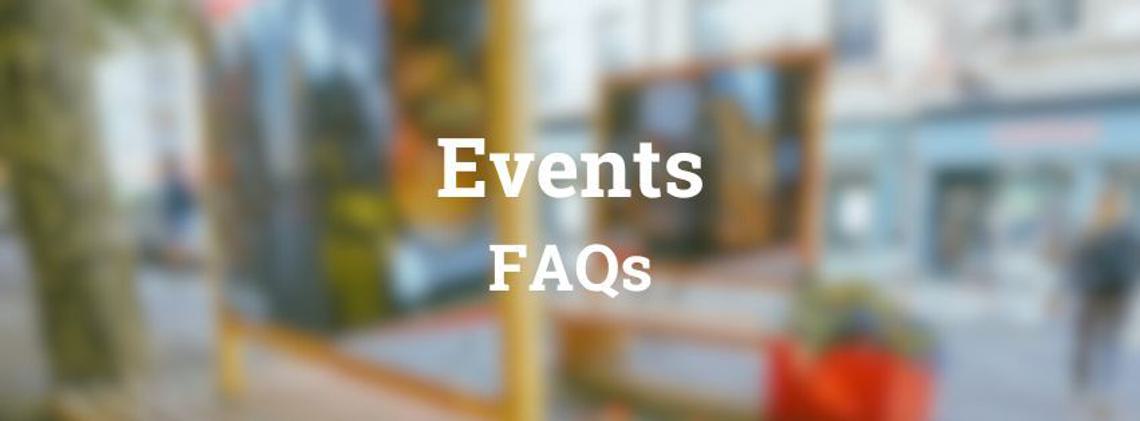
1. How do I submit an event?
- Log in and navigate to ‘Directory’ > ‘Events’ > ‘Create Event.’
- Fill in all relevant fields, including event name, relevant categories, description, and images. Using specific, relevant categories can boost the likelihood of your content being seen by the right audience.
- Use the Event Body to include specific details such as timings, ticket prices, or additional activities.
Event Times:
- One-Off Events: Simply use the date and time fields to input relevant information.
- Multi-Day Events: Use the first date in the ‘Start Date’ field and the final date in the ‘End Date’ field. List individual event times and dates in the Event Body to avoid confusion.
- Recurring Events: Break down recurring events into monthly or quarterly entries and include all details in the Event Body.
Top Tip for Recurring Events: Create a calendar reminder to update recurring events after their expiry date. This approach saves time and keeps your listing accurate without needing to create new entries from scratch.
2. What are the image requirements for events?
- Page Hero: This is the banner that will display at the top of your event listing. This is the first thing users will see, so make sure your image is the right size, relevant, and engaging. The recommended size is: 2200px (w) x 875px (h).
Top Tip: Add text on top of your hero image. To do this, add your event title in the 'Hero Title' field, and a smaller subtitle in the 'Hero Pre Title' field, if relevant.
- Main Image: The main image is the smaller image that will display next to your event information. You can add multiple images to this section. The recommended size is 540px x 304px, maximum file size 100kb. Use this simple and free image compression tool if needed.
- Quality: Use high-resolution images that are free from excessive text or logos.
- File size: Ensure images are optimized for quick loading.
3. How do I update or remove an event?
- Update: Edit the event, make the necessary changes, and save.
- Remove: Click the cross icon next to the event to delete it.
Top Tip: For long-running events, keep details specific and updated to maintain user interest and engagement.
4. How do I add a booking link?
Add the booking link in the ‘Links’ tab for seamless user navigation and tracking. You can also add links directly in the body text.
5. How do I manage multi-day or seasonal events?
- Break Down Long Events: For events that span weeks or months, consider creating separate entries for better visibility and ease of navigation.
Advanced Tip: Include FAQs or a ‘What to Expect’ section in the Event Body for multi-day or complex events. This keeps users informed and engaged.
6. How can my event feature on a specific event category page?
- Add a category to your event listing to ensure it appears in the relevant sectors. Please ensure the category is relevant to your type of event. For example, if your event appeals to families, tag this with the 'Family-Friendly' category.
- Categories are important for ensuring your event get the exposure it deserves. Plus, some of the categories tagged will appear on our hub pages as well as Events and What’s On.

1. How do I create or update an offer?
- Log in and navigate to ‘Directory’ > ‘Offers’ > ‘Create Offer’.
- Fill out all required sections, such as the offer title, relevant categories, description, and images.
- Specify any terms and conditions to avoid ambiguity.
Offer Tips:
- Make It Valuable: Ensure your offer is compelling enough to stand out (e.g., a significant discount or value-added service).
- Highlight Key Benefits: Use bold text or bullet points in the Offer Body to emphasise the best parts of your offer.
- Keep It Clear: Clearly outline any limitations or conditions for the offer. Update offers regularly to maintain engagement and keep your page fresh.
- Enhance Discoverability: Using specific, relevant categories can boost the likelihood of your content being seen by the right audience.
2. How do I include a redemption code?
Add the code in the ‘Offer Redemption Code’ field to track how many users are taking advantage of the offer. Make sure your team knows the code for accurate reporting and customer service.
3. How do I create exclusive or seasonal offers?
- Set Specific Dates: Use the start and end date fields to define the offer period.
- Perks Card: Submit your offer and use the category 'Exclusive for Visit York Members' to provide an offer that members can use with a Visit York Members Perks card. Your offer will feature on the Visit York Members Perks page, and any relevant sub-category pages.
- Resident Discounts: Submit an offer and use the category 'Exclusive for York Residents' to provide an offer exclusively for the local community. Your offer will feature on the York Resident Offers page.
4. How do I make my offers more engaging?
- High-Quality Images: Use attractive visuals to grab attention.
- Testimonials: If applicable, add customer reviews or quotes to build credibility.
- Personalisation: Tailor offers to specific user interests or seasons for higher engagement.
5. How do I track the success of my offers?
- Use Redemption Codes: These can provide insight into how many users are taking up your offer.
- Request Reports: Contact the digital team for detailed reports on click-through rates and user interactions.
6. I am an accommodation provider - how do I upload a direct booking offer?
- Simply upload your offer detailing the direct booking offer, and use the category Direct Booking Offers.
- Refer to our Direct Booking Offer Guide for more details.
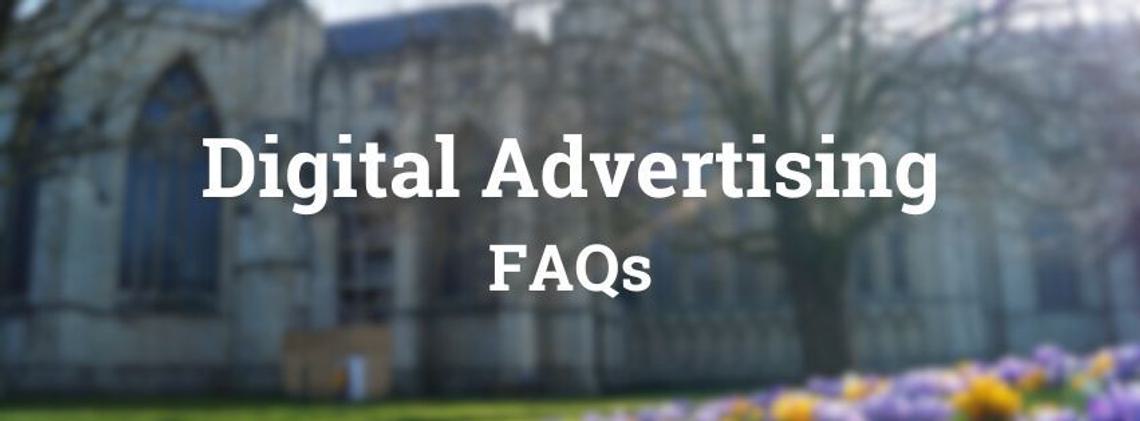
1. Can I advertise on visityork.org?
Yes, digital advertising is available starting at £100/month + VAT. Contact membership@makeityork.com or refer to the digital rate card for more details.
2. Can I post job vacancies on visityork.org?
Yes, any jobs submitted and approved will appear on our Jobs hub. Post your business' job vacancies by logging into your account, navigate to the 'Jobs' tab, and fill in the relevant information. You will receive an email once this content is approved and live on the website.
3. Do Visit York members receive discounts on advertising?
Yes, Visit York members can access discounted rates. Refer to the digital rate card or contact membership@makeityork.com for specifics.
3. What are the benefits of advertising with Visit York?
- Broad Audience Reach: Access over a million visitors annually.
- Trusted Platform: Build credibility through association with Visit York.
- Performance Metrics: Gain valuable insights into how well your campaign is performing with detailed reporting.
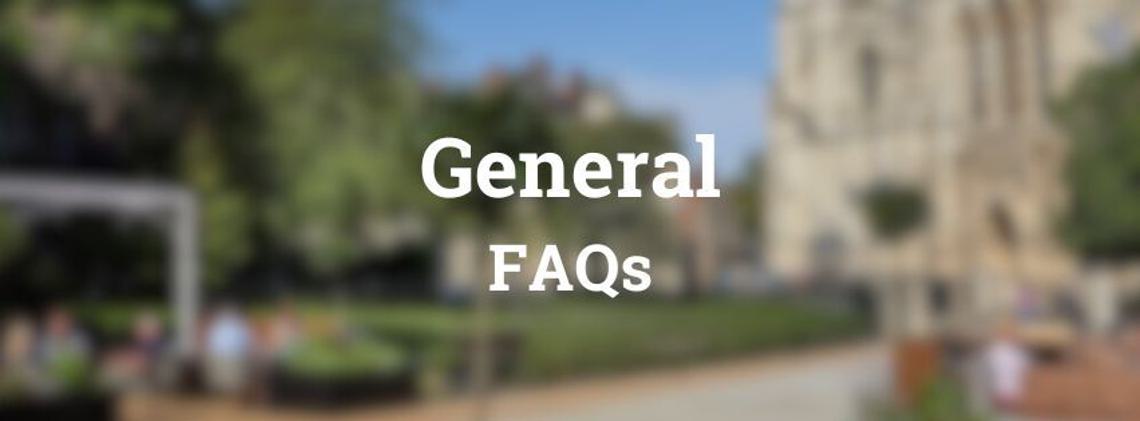
1. How do I reset my password?
Click ‘Forgot your password?’ on the Business Login page and follow the instructions sent to your email.
2. How can I get involved with Visit York’s seasonal campaigns?
Submit your content through the Business Login and check the members’ marketing opportunities section for toolkits. Contact membership@makeityork.com for more information.
3. How do I submit a blog?
Submitting blogs is one of the many benefits of being a Gold Member. Simply login as usual, then go to the 'Blog' tab and start creating! Use the Content Builder to submit the content of your blog - to add text click on 'Text' > 'Text Area', and add images via the 'Media' > 'Full Width Images' buttons.
Not a Gold Member? Learn more about upgrading here ▸
4. Can I use Visit York’s images on my website?
Yes, members can use images from the Visit York media library for tourism-related promotions. Ensure permission before using images directly from visityork.org.
5. Who do I contact for website errors?
Report issues or request amendments by emailing digitalteam@makeityork.com.
6. Need more help?
For additional support, contact digitalteam@makeityork.com.
